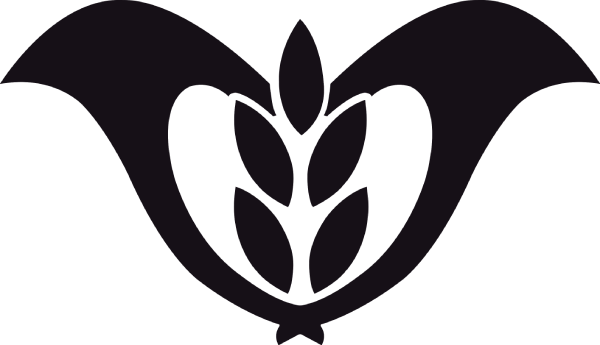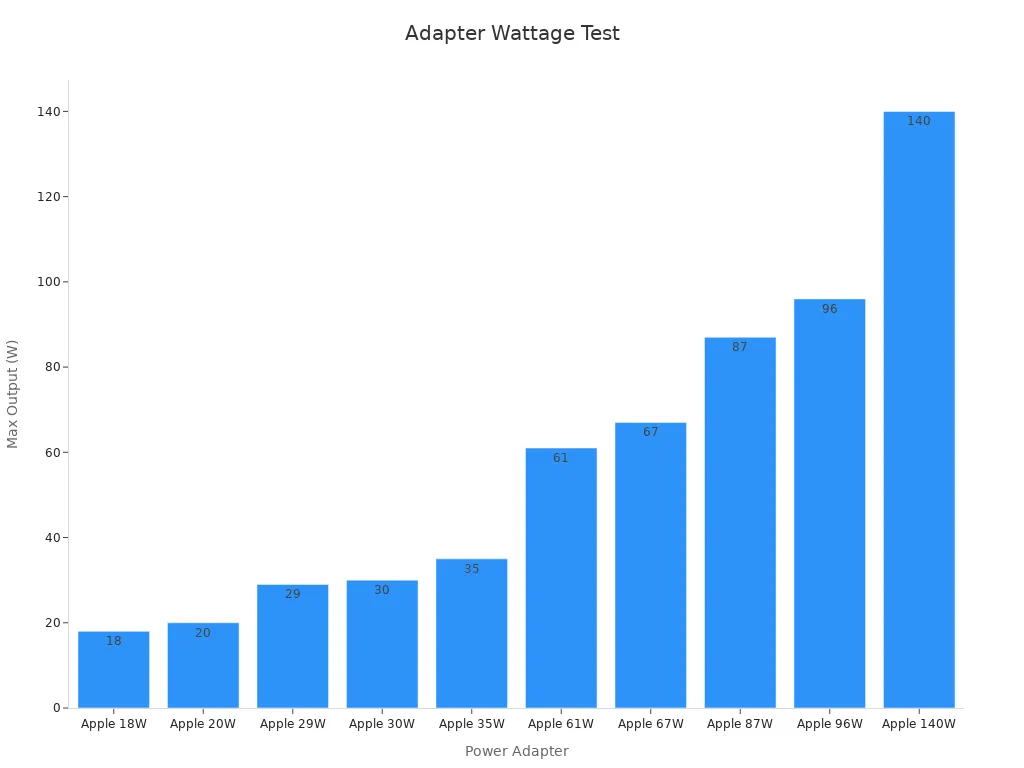Smarter charging isn’t just a luxury—it’s a necessity for Apple users like you. The right tools can make all the difference, and one of the best upgrades you can make is switching to a lightning to USB-C cable. Why? It’s not just about charging faster (though that’s a big plus). These cables can handle data transfers at speeds of up to 640 Mbps, far surpassing the older Lightning standard. Plus, with USB-C, you get a unified experience for both charging and data transfer across your Apple devices. It’s simpler, faster, and more efficient. Are you using your usb-c to lightning cable to its full potential?
Benefits of Lightning to USB-C Cables
Faster Charging for Apple Devices
Switching to a USB-C to Lightning cable can significantly improve your charging experience. With the right setup, you can charge your iPhone faster than ever. Here’s how:
– Pair your cable with a USB-C Power Delivery charger for optimal results.
– iPhone 15 models and later support USB-C directly, while earlier models work seamlessly with a USB-C to Lightning cable.
– Avoid using chargers that provide less than 7.5W, as they slow down charging times.
Did you know iOS 18 can even notify you if a faster charging option is available? This feature ensures you’re always getting the best performance. While USB-C supports charging speeds up to 240W for compatible devices, Apple’s iPhones currently cap at 30W. Even so, this is a noticeable improvement over older Lightning cables.
Enhanced Compatibility with Modern Devices
One of the best things about USB-C is its versatility. Unlike Lightning cables, which are exclusive to Apple devices, USB-C works with a wide range of modern gadgets. Whether you’re charging an Android phone, a gaming console, or even a Windows laptop, USB-C has you covered.
This shift towards USB-C reflects a broader industry trend. Apple has already embraced this standard with its MacBooks and iPads, making it easier for you to carry fewer cables. Plus, USB-C supports Thunderbolt 3 and 4, enhancing its compatibility with high-performance devices.
Tip: If you’re tired of juggling multiple cables, upgrading to a USB-C to Lightning cable is a game-changer. It simplifies your setup and promotes cross-platform compatibility.
Improved Data Transfer Speeds
A USB-C to Lightning cable doesn’t just charge your devices—it also speeds up data transfers. With transfer rates of up to 640 Mbps, you can move files between your iPhone and computer in no time. This is especially useful when transferring large files like videos or backing up your device.
Compared to older Lightning cables, USB-C offers a more efficient and reliable connection. Whether you’re syncing your iPhone with your MacBook or transferring photos to your iPad, you’ll notice the difference. Faster data transfer means less waiting and more doing.
Future-Proofing Your Charging Setup
Future-proofing your charging setup might sound complicated, but it’s easier than you think. By choosing a Lightning to USB-C cable, you’re setting yourself up for a smoother tech experience down the road. Why? USB-C is here to stay, and it’s only getting better.
The USB-C connector is designed with the future in mind. Its shape won’t change, even as newer versions roll out with upgraded features. That means you won’t have to replace your cables every time technology advances. Instead, you’ll enjoy better performance with the same reliable design.
Here’s why USB-C is a smart choice for future-proofing:
– Consistency: The USB-C connector will remain the same, so your cables won’t become obsolete.
– Upgradability: Newer USB-C versions will support faster charging and data transfer speeds.
– Versatility: USB-C works across a wide range of devices, from smartphones to laptops.
However, it’s worth noting that older devices might not support the latest USB-C specifications. If you’re using older Apple products, double-check compatibility before upgrading your entire setup.
Tip: Stick to MFi-certified USB-C to Lightning cables. These are Apple-approved and ensure compatibility with your devices.
Future-proofing isn’t just about staying ahead of the curve. It’s about simplifying your life. With USB-C, you’ll carry fewer cables, enjoy faster charging, and transfer data more efficiently. Plus, as more devices adopt USB-C, you’ll find it easier to connect everything seamlessly.
So, take the leap. Upgrade to a Lightning to USB-C cable today and enjoy a charging setup that’s ready for whatever the future holds. 😊
Hacks for Smarter Charging with USB-C to Lightning Cables
Choose MFi-Certified USB-C to Lightning Cables
Not all cables are created equal. When it comes to your Apple devices, choosing an MFi-certified USB-C to Lightning cable is a no-brainer. MFi (Made for iPhone/iPad) certification guarantees that the cable meets Apple’s strict quality and safety standards. This means you won’t have to worry about compatibility issues or subpar performance.
Here’s why MFi-certified cables are worth it:
– They ensure seamless compatibility with your iPhone, iPad, and other Apple devices.
– They support fast charging technology, allowing you to charge your iPhone 8 or later from 0 to 50% in just 30 minutes when paired with an 18W USB-PD charger.
– They’re built to last, tested to withstand up to 25,000 bends for maximum durability.
– They come with a 2-year warranty, giving you peace of mind.
| Feature | Description |
|---|---|
| MFi Certification | Ensures compatibility with Apple devices and guarantees quality and safety standards. |
| Fast Charging Support | When paired with an 18W USB-PD Charger, can charge iPhone 8 or later from 0 to 50% in 30 minutes. |
| Durability | Tested to withstand 25,000 bends for maximum longevity. |
| Warranty | Comes with a 2-year warranty for peace of mind. |
Tip: Always opt for MFi-certified cables to avoid frustrating charging errors or device damage. A qualified USB-C to Lightning cable is your best bet for reliable performance.
Select the Right Cable Length for Convenience
Cable length might seem like a minor detail, but it can make a big difference in your daily routine. Too short, and you’re stuck hovering near the charger. Too long, and you’re dealing with tangles and clutter.
Here’s how to pick the perfect length:
1. Short cables (1-3 feet): Ideal for desk setups or charging on the go. They’re compact and easy to carry.
2. Medium cables (4-6 feet): Great for everyday use at home or work. They offer flexibility without being cumbersome.
3. Long cables (6+ feet): Perfect for situations where outlets are far away, like in a living room or bedroom.
Note: If you’re unsure, go for a medium-length cable. It strikes the right balance between portability and convenience.
Choosing the right length not only simplifies your charging setup but also reduces wear and tear on the cable. A well-suited cable length ensures you’re not constantly tugging or bending it, which can lead to damage over time.
Pair with a Compatible USB-C Power Adapter
Your cable is only as good as the charger it’s paired with. To unlock the full potential of your USB-C to Lightning cable, pair it with a compatible USB-C power adapter. Apple’s USB-C power adapters are designed to deliver optimal charging speeds while protecting your device’s battery health.
Here’s a quick look at Apple’s power adapter lineup:
| Power Adapter Type | Maximum Output | Fast Charging Compatibility |
|---|---|---|
| Apple 18W | 18W | Yes |
| Apple 20W | 20W | Yes |
| Apple 29W | 29W | Yes |
| Apple 30W | 30W | Yes |
| Apple 35W | 35W | Yes |
| Apple 61W | 61W | Yes |
| Apple 67W | 67W | Yes |
| Apple 87W | 87W | Yes |
| Apple 96W | 96W | Yes |
| Apple 140W | 140W | Yes |
| Comparable 3rd Party | Varies | Yes (if supports USB-PD) |
Pro Tip: The Apple 20W USB-C Power Adapter is a great choice for most users. It’s compact, affordable, and delivers fast charging speeds for iPhones and iPads.
Pairing your cable with the right adapter ensures you’re getting the fastest charging speeds possible while protecting your device’s battery. Plus, USB-C power adapters are versatile, working with a wide range of devices beyond Apple’s ecosystem.
Maximize Fast Charging Features
Fast charging is a game-changer for Apple users. It lets you power up your iPhone quickly, saving you time and keeping you connected. But are you using your usb-c to lightning cable to its full potential? Let’s explore how you can maximize fast charging features for the best results.
To start, make sure you’re using the right accessories. Apple’s fast charging capability works with iPhone 8 and later models. You’ll need a usb-c to lightning cable and a compatible power adapter. Here’s a quick breakdown of what you need:
| Feature | Description |
|---|---|
| Fast Charging Capability | Enabled on iPhone 8 and later models, allowing up to 50% battery in around 30 minutes. |
| Required Accessories | USB-C to Lightning cable and specific Apple USB-C power adapters or compatible third-party ones. |
| Power Adapter Wattage Range | Compatible adapters range from 18W to 140W, supporting USB Power Delivery (USB-PD) standards. |
Pro Tip: Pair your cable with at least an 18W USB-C power adapter for optimal charging speeds. If you’re using an iPad, a higher wattage adapter like 30W or 35W can deliver even better performance.
Another way to boost fast charging is by keeping your device’s battery level between 20% and 80%. Lithium-ion batteries charge faster in this range, so plugging in your lightning cable before your battery drops too low can save time. Also, avoid using your device while charging. This reduces power consumption and allows the charger to focus on filling up your battery.
Lastly, keep your lightning cable and connectors clean. Dust or debris can interfere with the connection, slowing down charging speeds. A quick wipe with a soft, dry cloth can make a big difference.
Avoid Overcharging Your Devices
Overcharging is a common concern for many Apple users. You might wonder if leaving your iPhone plugged in overnight could harm the battery. The good news? Apple has built-in safeguards to protect your device.
Fast charging with a certified usb-c to lightning cable doesn’t significantly harm battery longevity. Apple’s technology includes features like optimized battery charging, which learns your daily routine. It pauses charging at 80% and resumes closer to when you usually unplug your device. This reduces stress on the battery cells and extends its lifespan.
Here are some key points to keep in mind:
– Apple’s fast charging technology adjusts voltage and current to maintain a safe charging environment.
– Certified lightning cables and chargers prevent overheating and overcharging.
– Avoid using non-certified cables, as they can damage your device and battery.
Tip: If you’re worried about overcharging, enable “Optimized Battery Charging” in your iPhone settings. It’s a simple way to protect your battery without any extra effort.
Another way to avoid overcharging is to unplug your device once it reaches 100%. While Apple’s safeguards are effective, keeping your battery at full charge for long periods can still cause minor wear over time. If you’re charging overnight, consider using a smart plug with a timer to cut off power after a few hours.
By following these tips, you can keep your lightning cable and devices in top shape. Smarter charging habits not only protect your battery but also improve your overall charging experience.
Maintenance Tips for USB-C to Lightning Cables
Proper Storage to Prevent Damage
Taking care of your lightning cable starts with proper storage. Tossing it into a bag or letting it dangle off your desk might seem harmless, but it can lead to fraying or internal damage over time. Instead, try these simple storage tips:
– Use the coil-wrap method to neatly wrap your cable without bending it too tightly.
– Store it in a protective case, like an eyeglasses case, to shield it from dust and pressure.
– Avoid creating knots or coiling it too tightly, as this can strain the internal wires.
Proper storage not only extends the life of your lightning cable but also saves you money by reducing the need for replacements. Research shows that organized cable management can lower maintenance costs and minimize downtime, making it a win-win for you.
Avoid Excessive Bending or Twisting
Your lightning cable might look sturdy, but excessive bending or twisting can cause serious damage. When you bend the cable too much, the internal conductor wires can strain and eventually break. This leads to insulation issues and, ultimately, cable failure.
To prevent this, handle your cable gently. Avoid yanking it out of your device or wrapping it around objects like table legs. If you need to secure it, use a cable clip or Velcro strap. These small habits can make a big difference in keeping your cable functional for longer.
Tip: If you notice any fraying or stiffness in your cable, it’s time to replace it. Damaged cables can pose safety risks, including overheating.
Clean Connectors for Optimal Performance
Dirty connectors can slow down charging and data transfer speeds. Dust, lint, and grime build up over time, interfering with the connection between your lightning cable and your device. Regular cleaning keeps your cable performing at its best.
Here’s how you can clean your connectors effectively:
– Use lint-free wipes to gently clean the connector end.
– For hard-to-reach spots, try swabs or sticks designed for cleaning electronics.
– Consider using click-to-clean tools for quick and efficient cleaning.
– If the connector is heavily contaminated, use a wet-to-dry cleaning method. Apply a cleaning solution to a tool, then wipe from wet to dry areas.
Keeping your connectors clean ensures faster charging and smoother data transfers. Plus, it helps your cable last longer, saving you from unnecessary replacements.
Replace Damaged Cables Promptly
Using a damaged USB-C to Lightning cable might seem harmless, but it can cause more trouble than you think. Frayed wires, exposed conductors, or bent connectors can lead to inconsistent charging, slower data transfers, or even safety hazards like overheating. If your cable shows signs of wear and tear, it’s time to replace it.
Here’s why acting quickly matters:
– Safety First: Damaged cables can spark, overheat, or short-circuit, putting your device and even your home at risk.
– Protect Your Devices: A faulty cable can send inconsistent power to your iPhone or iPad, potentially harming the battery or internal components.
– Maintain Performance: Frayed or broken cables often result in slower charging and unreliable data transfers.
Tip: Always inspect your cables regularly. Look for fraying, discoloration, or bent connectors. These are clear signs it’s time for a replacement.
When replacing your cable, choose wisely. Stick to MFi-certified USB-C to Lightning cables. These meet Apple’s quality standards and ensure compatibility with your devices. Non-certified cables might be cheaper, but they often lack durability and can damage your device.
| Certified Cable | Non-Certified Cable |
|---|---|
| Safe and reliable | Risk of overheating |
| Long-lasting | Prone to damage |
| Supports fast charging | Slower charging speeds |
Pro Tip: Keep a spare cable handy. You’ll thank yourself when your primary cable breaks unexpectedly.
Replacing damaged cables promptly keeps your devices safe and ensures a smooth charging experience. Don’t wait until it’s too late—invest in a high-quality replacement today! 😊
Optimizing Charging Efficiency with USB-C
Use Low Power Mode While Charging
Low Power Mode is one of the simplest ways to improve charging efficiency and extend your battery’s lifespan. When you enable this feature, your device automatically reduces energy consumption by limiting background activities and adjusting performance settings. This means your iPhone or iPad charges faster and stays cooler during the process.
Here’s how Low Power Mode helps:
– It reduces CPU and GPU performance, which lowers energy usage.
– Screen brightness is dimmed, and screen timeout is shortened to save power.
– Background app refresh and automatic downloads are paused, minimizing unnecessary battery drain.
– Wireless features like AirDrop and iCloud syncing are limited when not essential.
– Temperature management prevents overheating, which protects your battery health.
Tip: To enable Low Power Mode, go to Settings > Battery and toggle it on. You can also add it to your Control Center for quick access.
Using Low Power Mode while charging not only speeds up the process but also helps maintain your battery’s longevity. It’s a small change that makes a big difference.
Avoid Charging in Extreme Temperatures
Temperature plays a huge role in how efficiently your device charges. Extreme heat or cold can damage your lightning cable, reduce charging speed, and even harm your device’s battery.
Here’s a quick look at how temperature affects charging performance:
| Temperature Condition | Impact on Cable Performance | Impact on Charging Efficiency |
|---|---|---|
| Hot | Increased resistance, potential insulation damage | Battery overheating, reduced long-term battery life |
| Cold | Slower charging speed, reduced battery capacity | Increased internal resistance, lower efficiency |
To optimize charging efficiency, keep your device in a temperature range of 32°F to 95°F (0°C to 35°C). Avoid leaving your phone in direct sunlight or charging it in freezing conditions. If your device feels too hot or cold, let it return to room temperature before plugging in your lightning cable.
Pro Tip: Use a USB-C to Lightning cable with high-quality insulation to minimize the effects of temperature changes.
By being mindful of your environment, you can protect your device and ensure your charging setup works at its best.
Invest in High-Quality Accessories
Not all chargers and cables are created equal. Investing in high-quality accessories can significantly improve your charging experience and protect your Apple devices. For example, Apple’s MagSafe technology offers wireless charging with magnetic alignment, ensuring optimal efficiency and convenience.
Here’s why premium accessories are worth it:
– Convenience and Ease of Use: MagSafe chargers align perfectly with your device, making charging hassle-free.
– Improved Charging Speed: High-quality accessories support fast charging, delivering up to 15W for iPhones.
– Versatility and Compatibility: Many premium chargers work with other Qi-compatible devices, offering more flexibility.
– Enhanced Device Protection: Quality accessories prevent overcharging and reduce the risk of cable damage.
Tip: Stick to MFi-certified USB-C to Lightning cables and chargers. They meet Apple’s standards for safety and performance, ensuring a reliable and efficient charging experience.
While high-quality accessories may cost more upfront, they save you money in the long run by lasting longer and protecting your devices. Think of it as an investment in your tech’s health and performance.
Monitor Battery Health for Longevity
Keeping an eye on your battery’s health is one of the smartest things you can do to extend its lifespan. Your device’s battery isn’t just a power source—it’s the heart of your tech. If you take care of it, you’ll enjoy better performance and fewer headaches down the road. So, how can you monitor your battery health effectively? Let’s dive into some practical tips.
- Track Charge Cycles: Every battery has a limited number of charge cycles before it starts to degrade. A charge cycle is one full discharge and recharge. For example, if you use 50% of your battery today and 50% tomorrow, that counts as one cycle. Keeping track of these cycles helps you avoid overcharging or deep discharges, which can harm your battery.
- Monitor Battery Temperature: Heat is your battery’s worst enemy. Charging your device in a hot environment or using it while it’s plugged in can cause the battery to overheat. This not only reduces its efficiency but also shortens its lifespan. Try to charge your device in a cool, dry place and avoid using it for heavy tasks like gaming during charging.
- Check the State of Charge (SoC): The state of charge tells you how full your battery is at any given time. Keeping your battery between 20% and 80% is ideal for maintaining its health. Charging it to 100% or letting it drop to 0% too often can speed up wear and tear.
- Run Regular Capacity Tests: Over time, your battery’s capacity will naturally decrease. Running a capacity test at least once a year can help you understand how much charge your battery can still hold. This is especially useful for older devices. If you notice a significant drop in capacity, it might be time to replace the battery.
- Generate Battery Health Reports: Many devices, including iPhones, offer built-in tools to check battery health. These reports can show you the maximum capacity of your battery and whether it’s performing at peak levels. If you see a warning about reduced performance, don’t ignore it. Addressing issues early can save you from bigger problems later.
Research from organizations like NREL highlights the importance of monitoring battery health. They’ve developed tools to predict battery degradation and optimize usage. Their studies show that factors like temperature, charge cycles, and environmental conditions play a big role in battery performance. By staying informed, you can make smarter choices about how and when to charge your device.
Pro Tip: Use a usb-c to lightning cable for faster and more efficient charging. It’s designed to work seamlessly with Apple devices, ensuring your battery gets the right amount of power without overheating. Pair it with a usb-c power adapter for the best results.
Taking these steps doesn’t just protect your battery—it also improves your overall charging experience. A healthy battery charges faster, lasts longer, and keeps your device running smoothly. So, start paying attention to your battery health today. Your future self will thank you!
Switching to a lightning to USB-C cable is one of the smartest upgrades you can make for your iPhone. It’s faster, more efficient, and future-proof. By applying the tips we’ve shared—like choosing MFi-certified cables, pairing them with the right power adapter, and avoiding overcharging—you’ll get the most out of your charging setup.
Smarter charging doesn’t just save time. It protects your device and extends the life of your cables. Studies show that optimized charging protocols improve efficiency and battery longevity. For example:
| Study Focus | Key Findings |
|---|---|
| Improved Charging Efficiency | Optimized charging protocols enhance both efficiency and longevity. |
| Battery Longevity | A robust BMS can significantly enhance battery longevity by managing cycles. |
By adopting these habits, you’ll enjoy better performance and fewer cable replacements. So, start charging smarter today—you’ll thank yourself later! 😊
FAQ
What makes a Lightning to USB-C cable better than a regular Lightning cable?
It charges faster, transfers data quicker, and works with modern devices. Plus, it’s future-proof, so you won’t need to replace it as technology evolves. It’s a smart upgrade for any Apple user.
Can I use a third-party USB-C power adapter with my Lightning to USB-C cable?
Yes, but make sure it’s USB-PD compatible and MFi-certified. This ensures safe and efficient charging for your Apple devices. Non-certified adapters might damage your battery or slow down charging.
How do I know if my Lightning to USB-C cable is MFi-certified?
Look for the “Made for iPhone/iPad” logo on the packaging. You can also check the product description online. MFi-certified cables meet Apple’s quality and safety standards.
Is it safe to leave my iPhone charging overnight with a Lightning to USB-C cable?
Yes, Apple devices have built-in safeguards like optimized battery charging. This feature pauses charging at 80% and resumes before you wake up, protecting your battery’s health.
How can I clean my Lightning to USB-C cable connectors?
Use a lint-free cloth or a soft brush to remove dust and debris. Avoid using liquids or sharp objects. Clean connectors ensure faster charging and better data transfer.