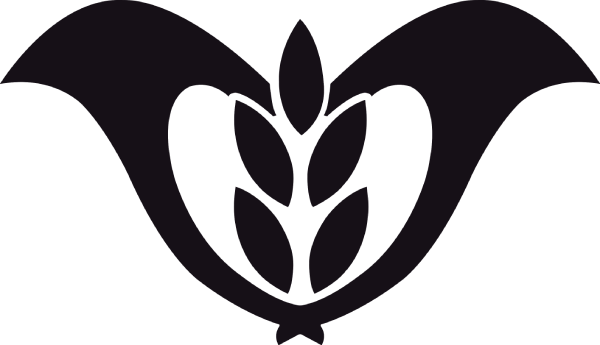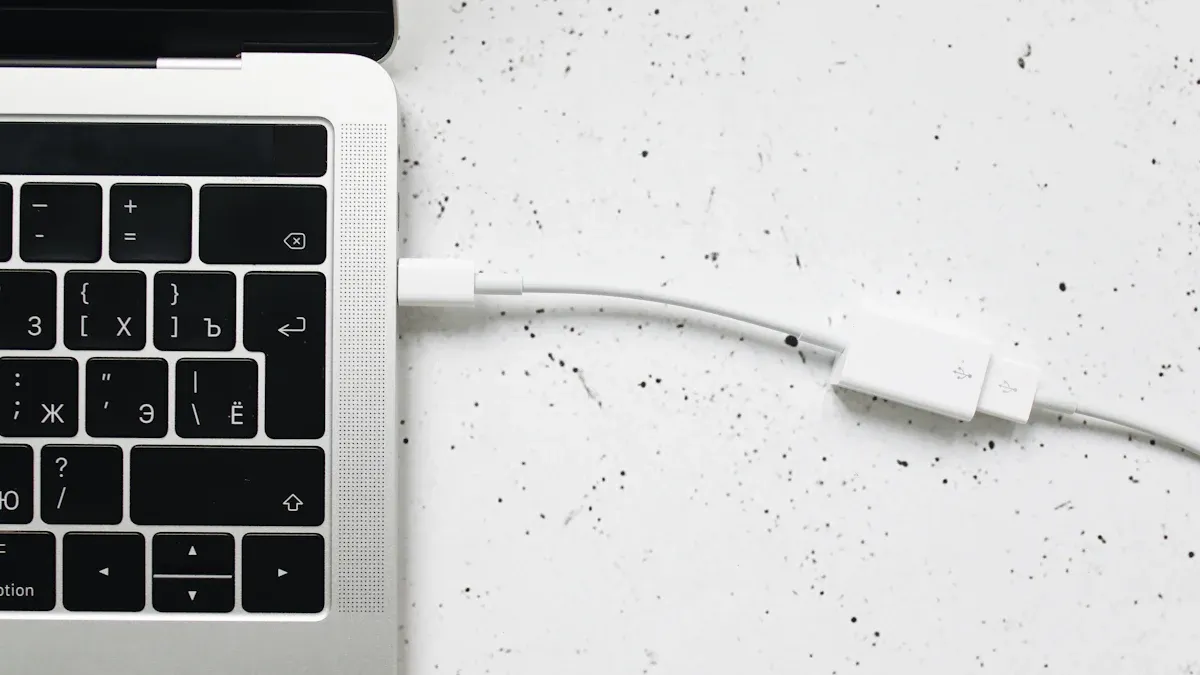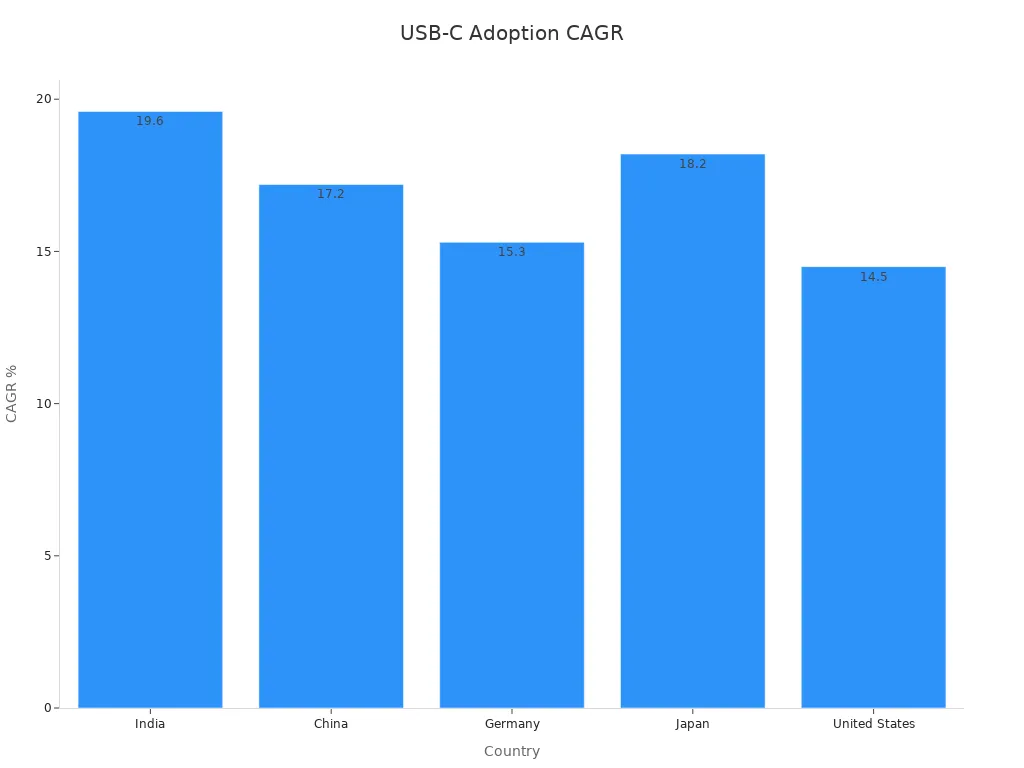Choosing the right USB-C laptop charger can feel overwhelming, but it doesn’t have to be. You just need to focus on a few key factors. First, check compatibility. Not all chargers work with every laptop, and using the wrong one could damage your device. Next, think about charging power. Your laptop has specific wattage requirements, and an underpowered charger might slow down charging or hurt performance. Safety is also critical. Certified chargers with overcurrent protection prevent overheating and keep your device safe. Lastly, consider extra features like fast charging or multi-device options to enhance convenience.
The market has made compatibility easier. Most devices now use USB-C, and multi-port chargers are gaining popularity. You’ll even find advanced options like GaN chargers, which are compact and energy-efficient. By prioritizing these factors, you’ll ensure your laptop stays powered and protected.
Ensuring Compatibility with Your USB-C Laptop
Choosing the right USB-C adapter for your laptop starts with ensuring compatibility. Not all USB-C ports are created equal, and understanding the differences can save you from frustration and potential damage to your device. Let’s break it down step by step.
Identifying Your Laptop’s USB-C Port Type
Your laptop’s USB-C port might look identical to others, but its capabilities can vary. Some USB-C ports only support basic charging, while others handle high-speed data transfer speeds or even video output. To figure out what your port can do, check your laptop’s user manual or the manufacturer’s website. Look for terms like “USB-C with Power Delivery” or “Thunderbolt 4.” These labels indicate advanced features like faster charging or support for external displays.
Tip: If your laptop supports Thunderbolt 4, you’re in luck! Thunderbolt 4 is the most versatile USB-C standard, offering blazing-fast data transfer speeds, support for dual 4K displays, and up to 100W of charging power.
Understanding USB-C Standards and Protocols
USB-C isn’t just about the shape of the connector; it’s also about the standards and protocols it supports. For example, USB 3.2 and USB4 offer faster data transfer speeds compared to older versions. Thunderbolt 4, a protocol that uses the USB-C connector, takes things even further with unmatched performance and versatility.
The adoption of USB-C standards is growing rapidly worldwide. According to market projections, the USB Type-C market is expected to grow from USD 33,399.1 million in 2025 to USD 139,606.8 million by 2035, with a compound annual growth rate (CAGR) of 15.4%. This growth is driven by the demand for high-performance applications like 4K displays and gaming consoles. Here’s a quick look at the adoption rates by country:
| Country | CAGR from 2025 to 2035 |
|---|---|
| India | 19.6% |
| China | 17.2% |
| Germany | 15.3% |
| Japan | 18.2% |
| United States | 14.5% |
As of December 28, 2024, all mobile devices sold in the EU must feature a USB Type-C charging port and comply with USB Power Delivery specifications. This regulation will extend to laptops by April 28, 2026, making USB-C the universal standard for charging and data transfer.
Matching the Connector Type and Size
One of the best things about USB-C is its universal design. The USB-C to USB-C connector works across a wide range of devices, from laptops to smartphones. However, not all USB-C cables are the same. Some are designed for basic charging, while others support high-speed data transfer speeds or video output. When choosing a cable, make sure it matches your laptop’s specifications.
The USB Type-C standard also supports backward compatibility with older USB versions. This means you can use a USB-C to USB-C cable to connect devices with different data transfer rates and power delivery needs. This flexibility makes USB-C a go-to choice for modern laptops and other gadgets.
Note: Always double-check the specifications of your USB-C cable and adapter. Using the wrong one could limit performance or even damage your laptop.
Determining the Power Requirements of Your USB-C Laptop
When it comes to choosing the right USB-C charger, understanding your laptop’s power needs is crucial. Using an underpowered or mismatched charger can lead to slow charging, reduced performance, or even damage to your device. Let’s break down how you can determine the power requirements of your laptop step by step.
Finding Your Laptop’s Wattage Specifications
The first thing you need to know is your laptop’s wattage requirement. This tells you how much power your device needs to charge efficiently. You can usually find this information on the original AC adapter that came with your laptop. Look for a label that lists the wattage (W), voltage (V), and amperage (A). If you don’t have the original adapter, check your laptop’s user manual or the manufacturer’s website.
For example, if your laptop requires 65W, you’ll need a USB-C power adapter that can deliver at least that much power. Using a lower-wattage adapter might still charge your laptop, but it will take longer and could strain the adapter over time.
Tip: Always aim for a charger with a slightly higher wattage than your laptop’s requirement. This ensures consistent power delivery without overloading the adapter.
Understanding Voltage and Amperage Ratings
Voltage and amperage are the two key components that determine how much power a charger can deliver. Voltage refers to the electrical pressure, while amperage measures the flow of electricity. Together, they determine the wattage using the formula:
Power (W) = Voltage (V) x Current (A).
Here’s why this matters:
– Higher voltage allows faster charging by reducing energy loss due to heat.
– A charger with low voltage but high amperage might not charge your laptop efficiently.
For instance:
1. A charger marketed as delivering 10 amps may only provide 50 watts of power.
2. If the voltage is 4.2V, the actual amperage delivered would be around 11.90A.
3. When charging a device like a 2S LiPo battery, the maximum charge rate could drop to under 6 amps, showing how voltage impacts amperage.
Note: Don’t focus solely on amperage. Always consider the voltage and wattage together to ensure optimal charging performance.
Selecting a Charger with Adequate Power Output
Once you know your laptop’s wattage, voltage, and amperage needs, it’s time to choose the right USB-C power adapter. Here are some tips to help you make the best choice:
– Match or exceed the wattage: If your laptop needs 65W, pick an adapter that delivers at least 65W. A higher-wattage adapter, like 100W, is fine as long as it’s compatible with your device.
– Check for USB Power Delivery (PD): This standard ensures your charger can adjust its output to match your laptop’s requirements. It’s a must-have feature for modern USB-C adapters.
– Avoid underpowered chargers: Using a charger with lower wattage than your laptop needs can lead to slower charging and potential overheating.
Research shows that efficient chargers not only improve charging speed but also save energy. For example, homeowners using high-efficiency chargers reported up to 30% savings on electricity bills. Additionally, efficient chargers help reduce greenhouse gas emissions, making them a more sustainable choice.
Pro Tip: If you’re planning to upgrade your laptop in the future, consider getting a higher-wattage adapter now. This way, you’ll be ready for devices with greater power needs.
By understanding your laptop’s power requirements and selecting a compatible USB-C adapter, you’ll ensure fast, safe, and efficient charging every time.
Prioritizing Safety in USB-C Chargers
When choosing a USB-C power adapter, safety should always come first. A poorly made adapter can damage your laptop or even pose serious risks like fire or electric shock. Let’s explore how you can prioritize safety when selecting a USB-C adapter.
Checking for Safety Certifications (e.g., UL, CE, FCC)
Safety certifications are your first line of defense against faulty adapters. These certifications ensure that the adapter meets strict safety and performance standards. Look for labels like UL, CE, FCC, or RoHS on the packaging or product description. Each certification serves a specific purpose:
| Certification | Description |
|---|---|
| UL | Ensures safety standards are met. |
| CE | Indicates compliance with European health and environmental regulations. |
| FCC | Ensures compliance with U.S. regulations. |
| RoHS | Guarantees no harmful substances are used. |
| USB-IF | Confirms compliance with USB standards. |
By choosing a USB-C power adapter with these certifications, you can trust that it has been tested for safety and reliability.
Ensuring Overcurrent and Overvoltage Protection
A good USB-C adapter doesn’t just charge your laptop—it protects it too. Overcurrent and overvoltage protection are essential features that prevent your device from receiving too much power. Without these safeguards, your laptop could overheat or suffer permanent damage.
Modern USB-C power adapters often include advanced safety features like overcharge protection and heat management. These features automatically adjust the power output to match your laptop’s needs, ensuring safe and efficient charging. They also dissipate heat effectively, keeping the adapter cool during use.
Tip: Always check the product description for terms like “overcurrent protection” or “overvoltage protection.” These features are non-negotiable for safe charging.
Avoiding Counterfeit or Unverified Chargers
Counterfeit USB-C adapters might look like the real deal, but they often cut corners on safety. Low-quality materials can lead to poor performance, overheating, or even fire hazards. Substandard cables also increase the risk of electric shock.
To avoid these dangers, stick to trusted brands and authorized retailers. If a deal seems too good to be true, it probably is. Genuine USB-C power adapters may cost more, but they’re worth the investment for your safety and your laptop’s longevity.
Note: Counterfeit adapters often lack safety certifications. Always double-check for labels like UL or CE before making a purchase.
By prioritizing safety, you can protect your laptop and yourself from unnecessary risks. A certified, high-quality USB-C power adapter ensures reliable performance and peace of mind.
Exploring Additional Features in USB-C Laptop Chargers
Fast Charging Capabilities
Fast charging is one of the most sought-after features in USB-C chargers. It saves you time by powering up your laptop or other devices quickly. Modern USB-C adapters often support technologies like USB Power Delivery (USB-PD) and Qualcomm Quick Charge. These standards allow your charger to deliver higher wattage safely, ensuring your devices charge faster without overheating.
Here’s a quick look at some performance benchmarks for fast charging:
| Benchmark/Standard | Description |
|---|---|
| USB Power Delivery (USB-PD) | Allows devices to negotiate voltage levels, enabling outputs greater than 10W for faster charging. |
| Qualcomm Quick Charge | Supports various versions (up to 5) with power delivery capabilities up to 100W for rapid charging. |
| Fast Charger Definition | Chargers with an output of 10W or more are classified as fast chargers, enhancing charging efficiency. |
If you’re always on the go, a fast charging USB-C adapter can be a game-changer. It ensures your laptop is ready to use in less time, boosting your productivity.
Portability and Compact Design
A bulky charger can be a hassle, especially if you travel frequently. That’s why many USB-C chargers now come in compact designs. Gallium Nitride (GaN) technology has revolutionized charger design, allowing manufacturers to create smaller, lighter adapters without compromising power output. These chargers easily fit into your bag or even your pocket, making them perfect for travel or daily commutes.
Some chargers also include foldable prongs or detachable cables, adding to their portability. You’ll appreciate these features when you’re packing light or working in a crowded café. A compact USB-C adapter doesn’t just save space; it also makes your life more convenient.
Multi-Device Charging Options
Why carry multiple chargers when one can do the job? Many USB-C adapters now support multi-device charging, allowing you to power your laptop, smartphone, and other gadgets simultaneously. These chargers use smart technology to identify each device’s power needs and adjust the output accordingly.
Here’s how multi-device charging works:
– Connection and Identification: The charger and devices exchange information about their capabilities.
– Power Request and Response: Each device requests the power it needs, and the charger confirms it.
– Power Delivery and Monitoring: The charger delivers power while monitoring conditions to ensure safety.
This versatility makes USB-C chargers ideal for modern households. Whether you’re charging a laptop that needs 65W or a smartwatch that only requires 5W, a single adapter can handle it all. Some advanced models even let you delay charging via an app, helping you save on electricity costs during peak hours.
Tip: Look for chargers with a NEMA rating of 3 or higher if you need weatherproofing for outdoor use. These adapters are built to withstand various conditions, ensuring durability and reliable performance.
By exploring these additional features, you can find a USB-C charger that not only powers your devices efficiently but also fits seamlessly into your lifestyle.
Avoiding Common Mistakes When Choosing a USB-C Charger
Even with so many USB-C chargers available, it’s easy to make mistakes when picking the right one. Let’s look at some common pitfalls and how you can avoid them.
Using an Underpowered Charger
One of the biggest mistakes is using a charger that doesn’t provide enough power. If your laptop needs 65W and your adapter only delivers 30W, you’ll notice slower charging or, worse, no charging at all. This mismatch can also overwork the adapter, causing it to overheat or fail prematurely. Always check your laptop’s wattage requirements and choose an adapter that meets or exceeds them. A higher-wattage adapter won’t harm your device, as it only supplies the power your laptop needs.
Tip: Look for USB-C adapters with USB Power Delivery (USB-PD). This feature ensures your device gets the right amount of power safely.
Ignoring Safety Certifications
Skipping safety certifications is another common error. Certified adapters undergo rigorous testing to ensure they meet safety standards. Without these certifications, you risk using a charger that could overheat, short-circuit, or even damage your laptop. Look for labels like UL, CE, or FCC on the adapter or its packaging. These certifications guarantee that the product is safe and reliable.
Note: If an adapter seems unusually cheap, it might lack proper safety features. Always prioritize quality over cost when it comes to charging your devices.
Buying Incompatible Third-Party Chargers
Not all third-party USB-C chargers are created equal. Some may claim to support your laptop but fail to deliver the required power or data transfer speeds. For example, Apple’s USB-C charging cable only supports USB2 speeds, making it unsuitable for high-speed data transfer. On the other hand, Apple’s USB-C Thunderbolt cable works well with Thunderbolt devices, offering faster data rates. Many third-party cables, however, are often misrepresented in advertising and may not support full USB3 speeds despite their claims.
| Type of Cable | Compatibility Issues | Performance Notes |
|---|---|---|
| Apple USB-C Charging Cable | Can connect USB devices but limited to USB2 speeds. | Not suitable for high-speed data transfer; only provides power. |
| Apple USB-C Thunderbolt Cable | Supports high-speed data transfer with USB-C Thunderbolt devices. | Identified by a lightning bolt symbol; capable of faster data transfer rates. |
| Third-party USB-C Cables | Often misrepresented in advertising; may not support full USB3 speeds despite claims. | Requires careful examination of specifications to avoid misleading compatibility claims. |
To avoid these issues, always check the specifications of third-party adapters and cables. Stick to reputable brands and read reviews to ensure compatibility with your laptop.
By steering clear of these mistakes, you’ll save yourself from frustration and keep your laptop safe and powered efficiently.
Choosing the right usb-c laptop charger doesn’t have to be complicated. Just focus on four things: compatibility, power requirements, safety, and extra features. Here’s a quick checklist to guide you:
- Check your laptop’s USB-C port type and wattage needs.
- Look for safety certifications like UL or CE.
- Consider features like fast charging or multi-device support.
- Avoid cheap, unverified chargers.
Remember: A high-quality charger protects your laptop and ensures reliable performance. Don’t let cost tempt you into risky choices. Your laptop deserves the best!
FAQ
What makes USB-C chargers better than older chargers?
USB-C chargers are faster, more versatile, and compatible with many devices. They support higher power delivery, which means quicker charging for laptops and other gadgets. Plus, their reversible design makes plugging in easier.
Can I use any USB-C charger for my laptop?
No, not all USB-C chargers work with every laptop. You need to check your laptop’s power requirements and ensure the charger supports the correct wattage and voltage. Always verify compatibility before buying.
How do I know if a USB-C charger is safe?
Look for safety certifications like UL, CE, or FCC on the charger. These labels ensure the charger meets safety standards. Avoid unverified or counterfeit chargers, as they can damage your device or pose safety risks.
Is fast charging bad for my laptop?
Fast charging isn’t harmful if your laptop and charger support it. Modern USB-C chargers with Power Delivery adjust the power output to match your device’s needs, ensuring safe and efficient charging.
Can one USB-C charger power multiple devices?
Yes, many USB-C chargers now support multi-device charging. These chargers use smart technology to distribute power based on each device’s requirements. They’re perfect for charging your laptop, phone, and other gadgets simultaneously.